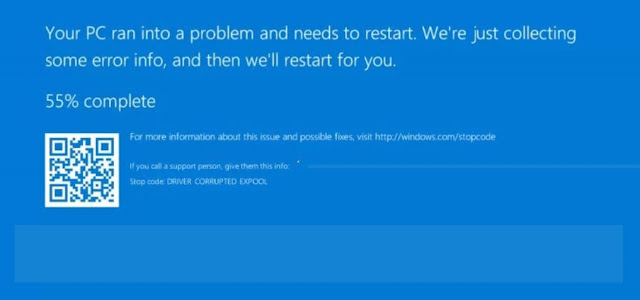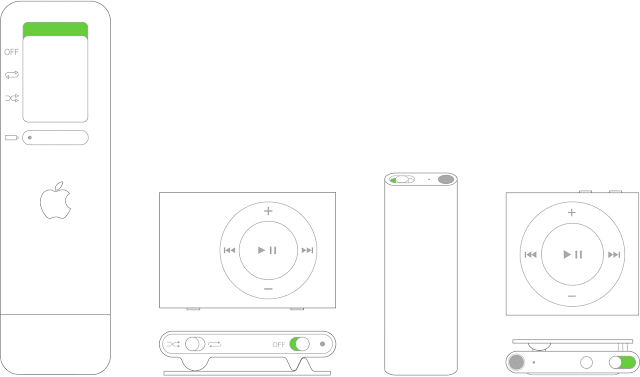How to protect your virtual privacy
Technology provides us secondary address which identifies us in the virtual world. It is as significant as our house address. In the era of information, data is the most crucial asset in the world. It not only plays a vital role in determining our identity but is also a decisive factor for real-world assets and identification. Hence it is more important to preserve our virtual identity. Although the virtual world has no shape and size and even not any physical existence, even then we use this address and associate with stuff more frequently than our physical address and identity. Whether we have to shop, communicate or transfer valuable assets or information, we always depend on our virtual identity because of its compatibility, easy access and universal presence. Comfort comes with some caution and criticality. A small mistake can cause serious identity snooping. The privacy breach is the most serious cyber threat in front of whole cyber world. Association of real-world ide...